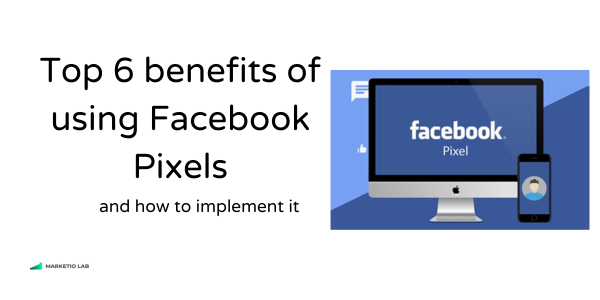
Advertising plays a crucial role in today’s business landscape, and its importance has only increased with the evolution of technology and the digital age.
Imagine having this cool analytics tool at your fingertips. It’s like having a superpower to fine-tune your game plan and actually connect with the people who matter – your audience!
That is why Facebook Pixel is one of the tools that many businesses nowadays can rely on, It’s like the cheat code to make your marketing more efficient, more targeted, and optimized.
Now, let’s break down the perks of having Facebook Pixel on your website:
1. Conversion Tracking
Facebook Pixel allows you to track the actions users take on your website after clicking on your Facebook ads. This helps you measure the effectiveness of your ads in terms of conversions and understand the customer journey.
2. Retargeting
Facebook Pixel allows you to retarget users who have visited your website but did not complete a desired action, such as making a purchase. You can create customized ads to re-engage these users and encourage them to return.
3. Audience Insights
Facebook Pixel gathers data on website visitors, and creates custom audiences for targeted ad campaigns, reaching users likely to engage with your content.
4. Dynamic Ads
It supports dynamic ads, which automatically show different products or content to users based on their previous interactions with your website.
5. Optimizing Facebook ads campaign
It provides precise insights into the success or failure of ad campaigns, guiding decisions on what works and what doesn’t.
6. Cross-device conversions
Facebook Pixel enables the tracking of such activities, ensuring seamless insights into user engagement on different devices.
How to Implement Facebook Pixel:
Create a Facebook Pixel:
- Go to your Facebook Events Manager
- Then select Connect Data Sources
- Click Web and Connect
- Enter the name of your Meta Pixel
- Then click Create Pixel
- Enter the name of your website
- Click Next
- Then choose how to connect to your website
- Then Next
- Finally, select the partner you want to install the Pixel for
Install the Pixel Code on Your Website:
- Copy the pixel code generated by Facebook.
- Paste the code in the header of your website or use a tag manager for easier implementation
Verify Pixel Installation
- After adding the code, go back to the Facebook Events Manager.
- Click on the “Pixels” tab and check for the status of your pixel. It should show as active.
Set Up Events
- Define and set up events that you want to track, such as page views, purchases, or form submissions.
- Add the corresponding event code to the relevant pages on your website
Test your Pixels
- Download the Pixel Helper Browser Extension
- Go to the website you created the Pixel for
- Click on the Facebook Pixel Helper Extension icon in the top right corner
- Check the Facebook Pixel ID that matches the one you created
- Test various events to verify that they are being tracked accurately
Facebook Pixels offers a spectrum of benefits that transform not only the way we advertise but also how we understand and connect with our audience.
With Facebook Pixels, you’re not just keeping pace; you’re pioneering the future of digital marketing, one pixel at a time.
Do you need help with Facebook Pixel? Get a quote today! ->
